
How to Download and Use OP Auto Clicker On Roblox
Roblox is a central hub of the click-intensive game with thousands of games available. Roblox sometimes requires long clicks, which not only causes wear and tear on the mouse but also puts undue pressure on the fingers. Playing for a long time is bad for your health. Auto-clickers can solve this problem and improve game efficiency. That’s why a lot of people use automatic clickers at Roblox.
Therefore, how to use an auto clicker in Roblox? Our article is a tutorial on how to use OP Auto Clicker on Roblox.
The first step Download Auto Clicker
Download an automatic clicker on your computer according to your needs.
If you don’t know how to choose an automatic clicker, the following article can help you. (download link included)
The best Auto Clickers 2022-top 5 Automatic Mouse Clicker(Free and Safe)
The second step Install and Configure (Take OP Auto Clicker as an example)
Install
1.Click download
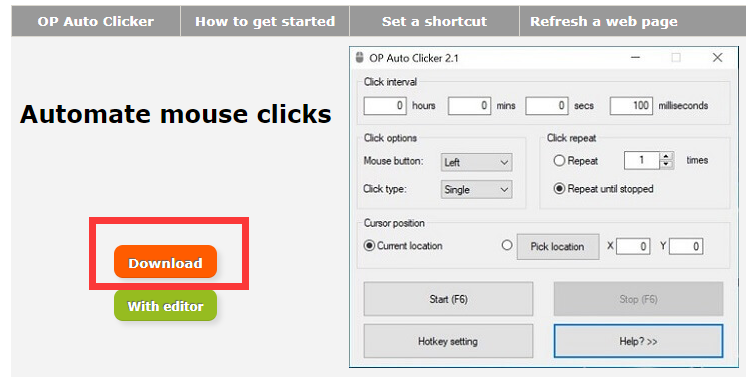
2.Click to install
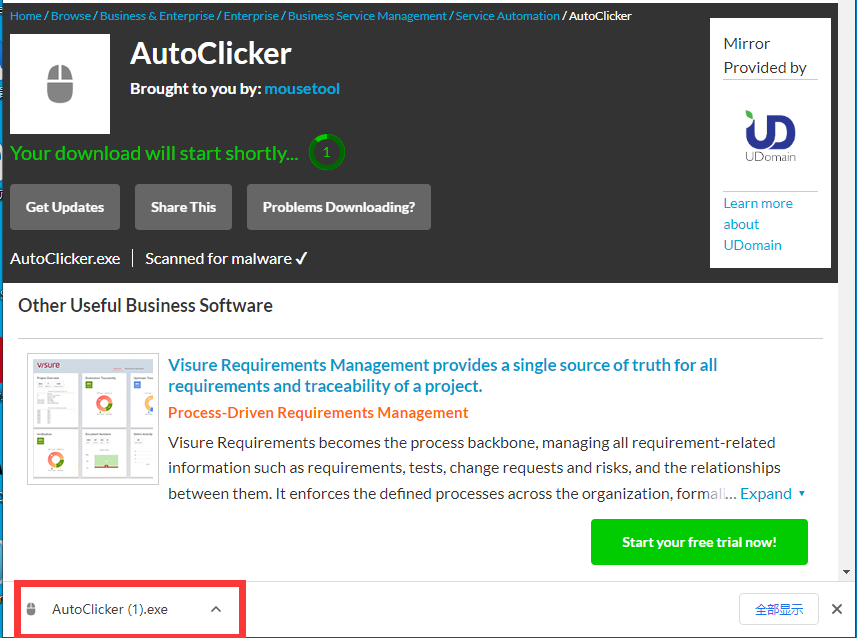
Configure
1.Choose where you want to click.
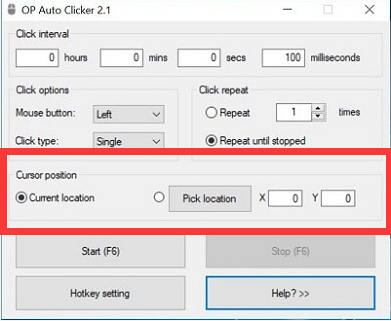
Current location, Auto Clicker automatically clicks the current point on the screen where the mouse is pointing
Pick location, Input fixed click point through X and Y axis
2.Choose how to click
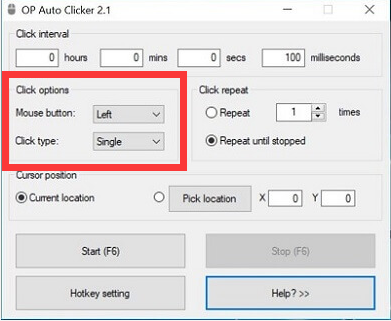
Mouse button, Set it as left-click, right-click, or middle click
Click type, Pick between single clicking, double clicking, or triple clicking
3.Set the click interval
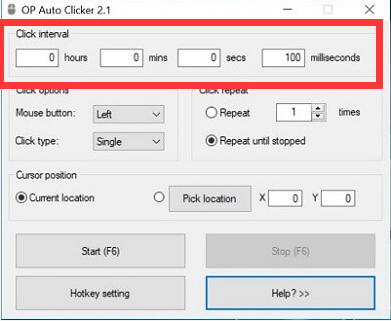
Set the time between two clicks, the smaller value of click interval means faster clicks
4.Set the duration of the auto clicker
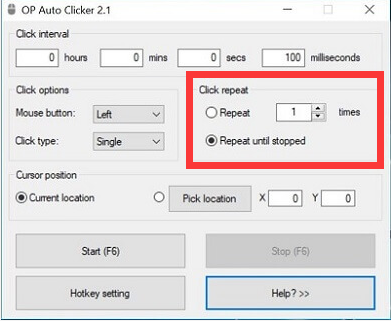
Repeat, repeat times
Repeat until stopped, set up when to stop click
5.Click the start button to start
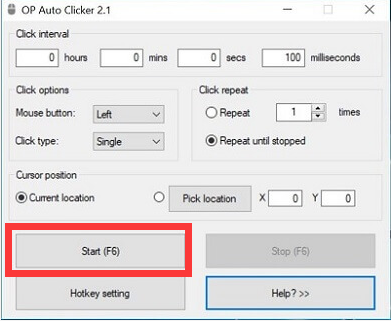
6.Set Hot Key (if necessary)
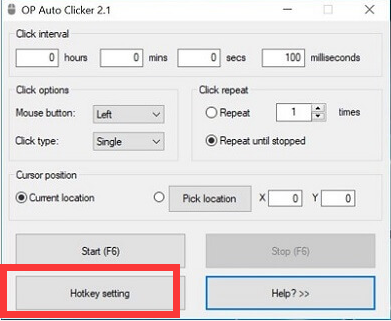
Set up shortcuts instead of clicking your mouse to start or stop, you can set your own shortcut keys
The third step Use OP Auto Clicker on Roblox
After the auto-clicker application is configured, players can normally open the game and start playing games with Auto Clicker.







